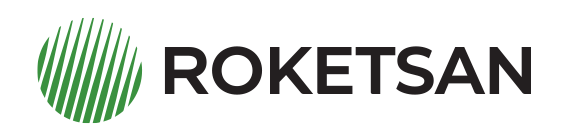
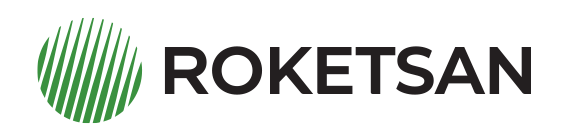
To organize your files in Drive, you can create folders so that files can be easily found and shared with other users.
Note:: Click the Shortcuts icon at the top right of the page to access the created shortcut files/folders.
Note:: Click the Shortcuts icon at the top right of the page to remove the created shortcuts. Click the cross icon to the right of the folder names.
Note:: Click the Shortcuts icon at the top right of the page to access the created shortcut files/folders.
Note:: Click the Shortcuts icon at the top right of the page to remove the created shortcuts. Click the cross icon to the right of the folder names.
Note:: Click the Shortcuts icon at the top right of the page to access the created shortcut files/folders.
Note:: Click the Shortcuts icon at the top right of the page to remove the created shortcuts. Click the cross icon to the right of the folder names.