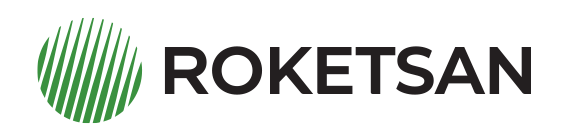
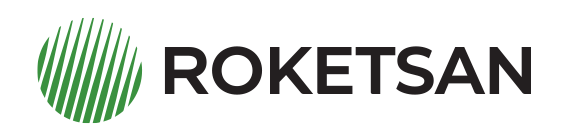
You can share the files you store in Roketsan Drive with any user or anyone from a computer, mobile phone or tablet.
When sharing from Roketsan Drive, the file is only allowed to be viewed. Changes made to the file after sharing cannot be viewed by other users, only the shared version can be viewed. You can see the folder sharing from Roketsan Drive for other users to view the changes made in the files and for collaborative work.