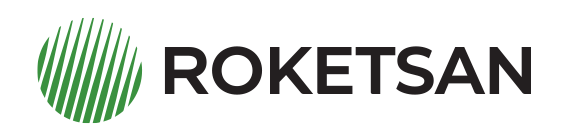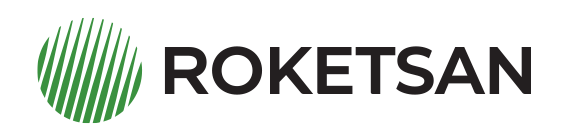Using Roketsan Drive Applications
Roketsan Drive applications are applications that can be downloaded and used in the form of a setup file. For this reason, access is provided only on the web.
The Bulk Data Transfer module allows you to upload the data on your computer once and in bulk to the cloud without accessing the web.
- Login for Roketsan Drive.
- Click on the Bulk Data Transfer title under the "Applications" heading in the left menu.
- Run the .zip file downloaded to your computer.
- After entering the server address (https://), user name and password, click "Connect".
- Select the folder on your computer that you want to transfer to the cloud and then the files in the folder.
- Specify the area where the relevant files will be transferred in your cloud. (My Wall / Public Folders) You can access the subfolders in it with the + button next to the main folder.
- Transfer all your files to the cloud with the “Export to Cloud” option.
With the Divvy Add-On application, it is possible to send large files with a single mail without filling your mail quota.
-
Installing Divvy Add-On on Computer
- Login for Roketsan Drive.
- Install the setup file opened in the new tab to your computer.
- Yeni sekmede açılan setup dosyasını bilgisayarınıza kurun.
- Install the setup file opened in the new tab to your computer.
-
Sending Mail with Divvy Add-On
-
Create Link
- Create your new e-mail under the "Message" heading in Outlook.
- Select the "Create Link" option to attach the files attached to the mail via the link.
- With the Create Link > Add option, you can add files from within the Drive system or from the desktop of your computer.
- Link Download Limit, Download Time (hour), Link Validity Period (date, time), Password restrictions can be determined for the relevant link.
- The created link is automatically placed in your new message.
-
Create Installation Request
- You can add a link to your e-mail to enable another person to upload a file to a space you specify in your Drive system.
- Create your new e-mail under the "Message" heading in Outlook.
- Select "Create Upload Request" for the files you want to receive from the other person.
- Restrictions on "Request Name, Number of Files, File Size, Folder to Upload the File, Number of Link Usage, Time of Download, Link Validity Period, Password" can be specified for the relevant link.
- The created link is automatically placed in your new message.